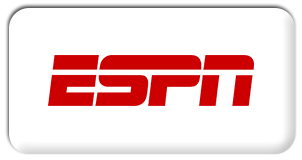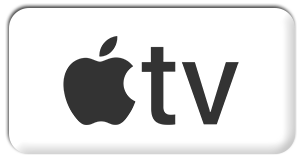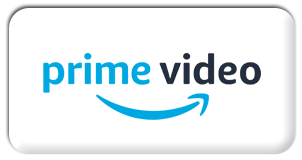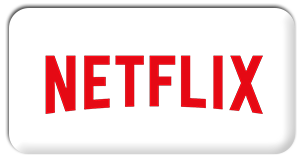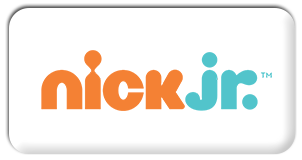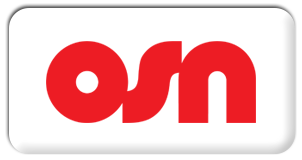IPTV Tutorials
install IPTV App on Nvidia Shield
How to install IPTV App on Nvidia Shield
Method 1 : Install IPTV App on Nvidia Shield from Play Store
The Nvidia Shield runs on an Android-based platform. So, you can easily install any IPTV app from the Play Store on Nvidia Shield.
1. Turn on your Nvidia Shield and open the Google Play Store.

2. Click on the search icon and search for the IPTV Player app.
3. From the results, select the application and select Install to initiate the installation process.
4. The application will be installed on your Nvidia shield.
5. Open the IPTV player app and set up your IPTV playlist m3u url already receives by email.
6. Finally, users can stream IPTV content on their Android devices.
Method 2: Install IPTV on Nvidia Shield TV using Downloader
With the help of the Downloader app, users can access and stream IPTV on Nvidia shield.
1. Initially, launch the Settings menu of the device and click Security and Restrictions.
2. Select Unknown Sources and enable it.
3. Launch the Google Play Store on Nvidia Shield.
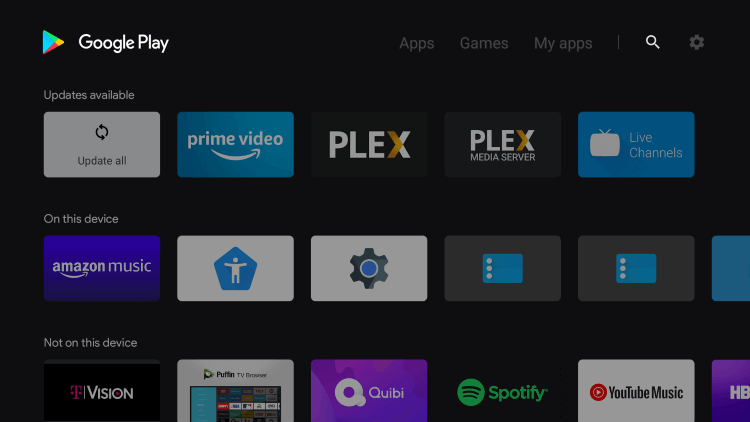
4. Search for and install the Downloader app from the Google Play Store,
5. Open the Downloader app, and tap Allow on the prompt.

6. On the Downloader URL box, paste the URL for the IPTV player APK file.

7. Click Go to download the APK file and select the Install button.
8. Further, select Open to launch the app and set up the app.
9. In the end, users should stream IPTV playlists on their devices.